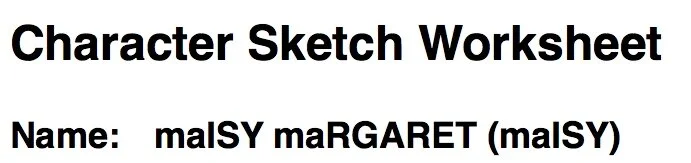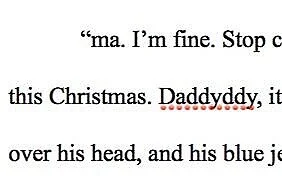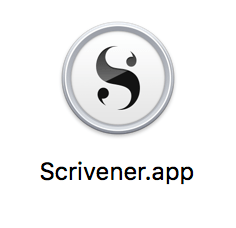Scrivenering Fixes: A Scrivener Fable for Authors and Writers
Scrivenering Fixes: A Fable for Today’s Writer
Written and compiled by Patricia Tiffany Morris
Don’t misunderstand me. I love Scrivener. I adore learning new software and still consider this one of my favorite tools as a self-published author.
I wouldn’t use any other software to organize my writing, but writers, and enthusiastic authors, must abide by the internal warning features of tools we use in our careers. I’m admonishing myself. I usually read directions carefully, but in a moment of weakness, or rather in a flurry over overconfident bravery, I disregarded the warning from an intelligent, complex piece of software, and I suffered the consequences in 2019 that follow me to the first months of 2022.
Follow my technical fix—or rather heed a good ole-fashioned fable—for Scrivener’s find-and-replace-all feature. I’m still fixing my disaster one document at a time, and have learned my lesson.
Bullet Journal 2 Page Spread - Brainstorming Story Structure
In Scrivener—one of the most marvelous writing software programs I’ve every employed—finding errors in spelling and changing them throughout your document, originally seemed as straightforward as in Microsoft Word and other writing programs.
Similar does not equate with identical.
Note to self: Remember that when using this feature, and when assembling furniture without the manufacturer’s instructions, a writer should always follow tutorials.
Now, I felt no worries—as I learned to say when I traveled for a year-long study program to Australia—when I changed a word like extras into multiples, nor changing the word back again. No worries at all. I’d done this hundreds of times with success. I had completed that specific operation without a single issue. The exact combination of either word would need to be scattered throughout my documents, and neither word was common to even smaller derivations of the original words in the dictionary.
But inspect the case-study examples below, for your entertainment, and a life-long lesson. And perhaps put a coffee cup out of reach, or on a side table while you finish reading.
Say, for example I’d chosen a name like Sarah and wanted to change it to Betty. No problem there. Neither word is contained in the most basic English language or dictionary that these software programs rely upon.
But what if I included the words Mary, or Ma, or mam, or even Mom? What if I wanted to clean up my manuscript or changed my mind about these designations for one of my characters? What if I decided to use lower-case for Ma instead?
These smaller words, which comprised several elements of longer words common in our writing and vocabulary, became a headache of epic proportions that even three years later, cause me to sweat a little before opening Scrivener.
Insert misplaced blame, and replace with a massive migraine.
I might easily have blamed technology if I didn’t understand it, or if the developers had a bug or glitch, but the blame was all mine.
In the following screenshot, the sentence, “ma. make those coffee…” examine the lower case m’s. In both instances, I must have taken the capital Ma and changed it to lower case ma when I first intended to change my designation for my main character’s mother.
But I also neglected to consider case at the beginning words of sentences.
If only I had stopped there.
The transfer, using the find and replace all feature in Scrivener, unveiled further complications with the replacement feature, which toggled on or off the case of words to change. Should Ma be categorically changed to ma, lower case, or Mom to mom? I wasn’t quite sure, but I rationalized my action and continued to justify my experiment so that I could help other writers.
The result was comical at best and disastrous and irretrievable in the worst conceivable way. But I was warned. The developers knew people like me. They tried their best to warn me with this curious dialogue box I conveniently clicked off my screen.
Next, I considered how ma could be changed to capital Ma.
Or was it Ma to ma?
One would think a mess would occur, because situations when Ma is at the beginning of a sentence and it needs to stay capitalized. So, I rationalized again, if I ignored the case then all would be good. Right? I was confident.
But, now. Not so confident. Ignore case? Or not? I’m still not certain. I feel that migraine as I type.
When I found and replaced Ma with ma, and then performed a second action by replacing ma with mom, (because of course I was refining my manuscript and wanting to simplify my work load,) the results were hysterical. I applied this fix project-wide and received the shock of the year.
Ma to ma, changed Maisy to maisy, or to maISY once I had capitalized all letters for the script template version of character names.
Can you hear me screaming now? Can you see my tears?
More Case Study Examples:
Malachi to malachi, and Manhattan to manhattan, and so forth.
What’s a writer to do?
I was a problem-solving brainstorming ninja warrior. Or so I thought. Couldn’t I fix this?
I proceeded with even more brazen confidence.
“I’ll just change it all back,” I thought. “That will fix everything. I’ll change ma back to Ma.” (Case changed). Right? Wrong—!
—marry became Marry,
manage turned to Manage, and well, you get the word picture. A plethora of common words with fragments of ma lay scattered throughout my Scrivener projects, but I spotted and hand-corrected the various instances of mistaken identity of characters.
But what if the word, ma, rested in the middle of a word?
adamant converted to adaMant.
I begin to sweat. I considered reading the manual, but surely a reversal would work.
Next I choose to replace Ma with Mom. (Ignore case.)
Reversing the deed, dug further into the perpetual conundrum. I typed Mom back to Ma.
This would fix the ma dilemma. Yes. I was sure I could reverse the ‘ma’ problems.
Wait! No pause button? No reverse button? No undo or redo options existed after pressing the approval for my action.
And three years later, I see the warning box on occasion in my dreams. They warned me. They did.
I scrolled seemingly endlessly through the red wiggly-lined documents. What had I done? More and more absurdities had populated and overtaken my story. I might have laughed if I wasn’t crying.
Maybe I would write this into one of the scenes of my fiction series. At last, a redeeming thought crept into my circus of errors.
I heaved a sigh and continued scrolling.
And moment had turned to Maent,
momentum became Maentum and so forth.
Seriously? Would this ever end?
But I iMagine that I didn’t fully comprehend the Dastardly deed until after I tried the same approach to Da.
Where was my common sense that day, anyway?
I proceeded to replace Da with the affectionate Daddy, without an understanding of an ignore-case warning, or not.
This couldn’t get worse. Could it? But, oh my friends, it can. And did.
The replacement worked brilliantly on Da. But wait. A comical plot twist complicated the growing chain reaction. This process yielded the following Daddystardly results:
daddy (lower case) became Daddyddy,
David morphed into Daddyvid,
damaged transformed to Daddymaged,
adapt blossomed into aDaddypt,
and the age-old adage of don’t fix what isn’t broken, turned adage into aDaddyge.
Crazy, huh? Now my tears stemmed from unyielding hysteria at my mistakes.
I SHouLd I hAve LEarNed my L3s80n? Right?
Well, sadly, no.
Changing Daddy back to Da?
Nope, not gonna’ work, but it couldn’t get worse, could it?
Because I had reasoned that if I removed all of the da and Da words, this would fix all my attempts at configuring project wide consistency. I punched the enter key.
I screamed. Seriously? “Enough is enough.”
Fixing (papa)ragraph by (papa)ragraph hundred’s of s(Mom)ll, read small, letters and capital examples of the words (Daddy)ddy and (ma)my and (pa)pa and (mom)ma?
Stop the insanity!
Steps for the next time I think I’ve found a bright idea.
Remember to make a backup copy, and carefully compared the two projects.
1. I opened an older saved version of one of my Scrivener manuscript files.
2. I changed the name of the files adding the word old file, so I wouldn’t confuse Scrivener or myself.
3. I imported the original Word Documents on my computer, and located the files—drag and drop style—and placed them into the old version of my Scrivener project, being mindful not to drag the corrupted circus of changed files from the messy new Scrivener disaster.
4. I marked the start time and vowed never to disregard nor ignore warnings on my computer ever again.
While this procedure added hours—okay, days—and in 2022 I inserted the word years—to the restoration of any large project to its pre-find-and-replace fiasco-status, this will save multiple edit-runs on ridiculous oddities, and perhaps rescue my writer sanity in the process.
So, the moral of the story shines: “Save all work. And don’t use any feature without full disclosure of the consequences of operator actions.”
Oh, wait. Cue the violin-singing, cringe-worthy reality and view the authority of Scriveners’ warning message the developers carefully placed over work file changes, in the rare case rogue writers might attempt to find-and-replace-all features before they read the instructions.
Had I just said that out loud?
I was adamant. I had learned from my mistakes.
Or was that adaddymomnt?
Happy Scrivenering from one writer to another.
Written and experienced by Patricia Tiffany Morris
At the time of this writing, I do not receive compensation from Scrivener or Karen Prince for recommending their products and services.
Scrivener, by Literature and Latte, has created the most remarkable writing software! If only I had heeded their warning before I pressed the replace-all key. Or better yet, take Karen Prince’s Scrivener Courses at Udemy and try out her free videos at her website.
This video on creating snapshots might have spared my embarrassment, but then I couldn’t have penned this story!